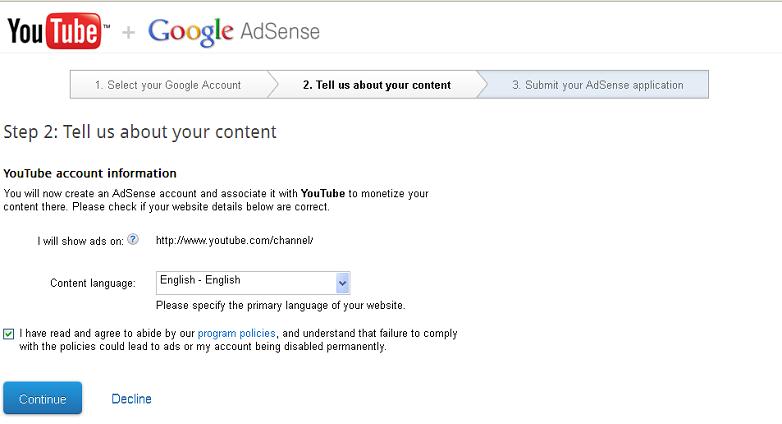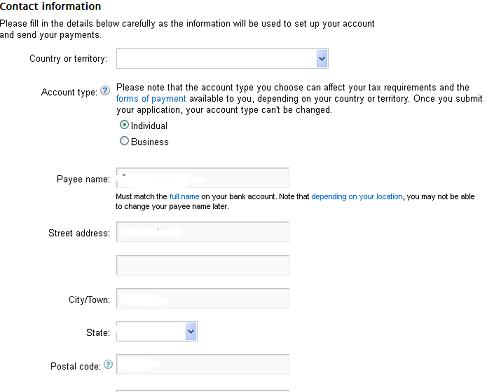Add MP3 Files to Blogger
One nagging theme that consistently bothers Blogger users is the lack of
storage available for file types other than images and videos when
attempting to expand your blog. I don't know how many times I've seen
users asking for upload storage for PowerPoint slides, PDF files,
databases, etc. Probably the single most popular request is "how can I
upload a MP3 file to Blogger and embed it in a flash player?" without
some odd widget or custom call-out. The reason why the MP3 request is
called out so often is mainly due to the desire to have either music or
podcasts directly embedded in your posts.
What many Blogger users don't realize is that by registering as a Google user, you have many of their tools at your disposal including the not so obvious ability to utilize free Google storage (which translates directly to the ability to upload MP3 files
Now, uploading a MP3 file to Blogger is not a direct upload through the Blogger interface but is very easy with just a few steps to get you there quickly. So, let's get started!!
So, just what is a Google Site? Sites is a free website building tool that Google picked up as an acquisition some years back. It is not overly popular but does have some interesting capabilities. You can use it as a standalone tools to build full, mostly static websites without any hosting fees. In our case we're only using it as a background placeholder.
The first thing you're going to want to look for is the Google Sites menu item. It is a bit hidden under the More menu selection as shown here:
Simply go ahead and choose 'Sites' to get started. You're really not going to use the site builder to build a full website at this point (though you could if wanted), just utilizing some of the storage functionality that Google provides with this tool.
Select the menu button 'CREATE' to make a background site for your Blogger blog:
This will lead you to the next page that will allow you to name your site and associated themes if you want. The key at this point is to just use the default 'Blank Template' that is preselected. I like to use the name 'media' or 'mediafiles' if my goal is to have Blogger use MP3 music or podcasts:
Go ahead and press 'CREATE' to have Sites kick off the website build. In a second or two you should see something like this which is the left pane of the newly created website:
You now have the website shell ready to land your MP3 files. But, the default pages are only static ones at this point without any ability to upload or store files. For the last phase of this Part 1 you need to create a certain type of webpage called a 'File Cabinet'.
The next step is adding a web page to your site. Go up to the far right menu item in Sites and select the 'New page (c)' icon button:
You'll be prompted with a page setup dialog that will need to 'Name your page:' and set the page type like so - be sure to use the numbered order to setup the page correctly. I prefer to create a File Cabinet page called mp3 to set the file types. You can call it whatever makes sense to you:
Go ahead and press 'CREATE' to build the new webpage. Your site should return looking something like this:
You've now created the needed shell to get your MP3 files to some free storage from Blogger. Before you start working with this site, however, you need to follow one last step - setting the visibility of the webpages to be Public.
In this upper right menu choose the 'More' dropdown button to select the 'Sharing and Permissions' option:
Once you've selected it, you'll be in the Manage Site section. You'll want to select the visibility permission to allow these pages to be fully 'Public on the web' like so:
Done!! You're now ready to start using Google Sites for your Blogger MP3 files!
Go ahead the click on the 'mediafiles' site to get to the pages within--you will open a new window defaulting to the Home page like so:
Your custom file uploading page (called mp3 here) is ready for your files. Go ahead and select the mp3 page title in the left menu above to get the to files page where you can start the uploads. The small 'Add files' button is located near the middle of the page as circled below. This is where you can select the files you want to upload:
The mp3 file I added was from a Royalty Free music website. However, in order to use the file I have to give the artist create like this:
The final step in this entire process is to find an audio player that you can utilize to actually stream the MP3 data to your users. Typically this is done using an Adobe Flash/Shockwave player. The player just needs to be embedded as code in an HTML widget or directly in a Blogger blog post.
Fixed as of Sept 2012 - At one time Google provided a Flash audio player directly from their Google Reader site. As of June 2012 - this was removed much to the dismay of many bloggers. They may or may not add this back. I'm going to leave this section within this post for now in case Google decides to add their player back. The best guess out there right now is that Google is migrating much of their Reader functionality to Google Play - their new multi-media site.
Luck has it that Google has just the code you need! As part of the Google Reader application, there is a player widget you can reference directly from other Google tools. Important note, however: I haven't found any specific wording that Google sanctions this from Blogger. But, many people do it and I doubt that Google would pull the plug on the widget for its use in Reader.
Given that, here is the widget code you need to copy and paste:
Note that the part that says 'your-google-sites-link-here' needs to be the full URL of your Google Site MP3 file. The easiest way to get to this is to right-click on the small, down-arrow located next to the file on the far bottom right of your file page:
Once you right-click on it, you should see a menu item that says 'Copy Link Location'. Go ahead and choose that to paste into your copied code above like so:
If you take a close look at my URL you'll see that I removed the 's' from thehttps in the link. Google Sites uses a secure http connection by default. However, since we made the page public you can alter the 'https' to 'http'. I also removed the extended attributes on the link '?attredirects=0&d=1'although this doesn't really matter--it play either way.
And finally, here is the actual example embedded into this post! The file is fairly large so you might get a few second delay before it plays. Enjoy!!!
What many Blogger users don't realize is that by registering as a Google user, you have many of their tools at your disposal including the not so obvious ability to utilize free Google storage (which translates directly to the ability to upload MP3 files
Now, uploading a MP3 file to Blogger is not a direct upload through the Blogger interface but is very easy with just a few steps to get you there quickly. So, let's get started!!
Creating a Google Site for MP3 Storage
So, just what is a Google Site? Sites is a free website building tool that Google picked up as an acquisition some years back. It is not overly popular but does have some interesting capabilities. You can use it as a standalone tools to build full, mostly static websites without any hosting fees. In our case we're only using it as a background placeholder.
The first thing you're going to want to look for is the Google Sites menu item. It is a bit hidden under the More menu selection as shown here:
Simply go ahead and choose 'Sites' to get started. You're really not going to use the site builder to build a full website at this point (though you could if wanted), just utilizing some of the storage functionality that Google provides with this tool.
Select the menu button 'CREATE' to make a background site for your Blogger blog:
This will lead you to the next page that will allow you to name your site and associated themes if you want. The key at this point is to just use the default 'Blank Template' that is preselected. I like to use the name 'media' or 'mediafiles' if my goal is to have Blogger use MP3 music or podcasts:
Go ahead and press 'CREATE' to have Sites kick off the website build. In a second or two you should see something like this which is the left pane of the newly created website:
You now have the website shell ready to land your MP3 files. But, the default pages are only static ones at this point without any ability to upload or store files. For the last phase of this Part 1 you need to create a certain type of webpage called a 'File Cabinet'.
Creating the Blogger MP3 File Cabinet
The next step is adding a web page to your site. Go up to the far right menu item in Sites and select the 'New page (c)' icon button:
You'll be prompted with a page setup dialog that will need to 'Name your page:' and set the page type like so - be sure to use the numbered order to setup the page correctly. I prefer to create a File Cabinet page called mp3 to set the file types. You can call it whatever makes sense to you:
Go ahead and press 'CREATE' to build the new webpage. Your site should return looking something like this:
You've now created the needed shell to get your MP3 files to some free storage from Blogger. Before you start working with this site, however, you need to follow one last step - setting the visibility of the webpages to be Public.
In this upper right menu choose the 'More' dropdown button to select the 'Sharing and Permissions' option:
Once you've selected it, you'll be in the Manage Site section. You'll want to select the visibility permission to allow these pages to be fully 'Public on the web' like so:
Done!! You're now ready to start using Google Sites for your Blogger MP3 files!
Uploading MP3 Files to Google Sites
If you've left your Google Site since the last tutorial, go back and log into Sites again. You should see the default Sites screen with the new 'mediafiles' site ready from Part 1:Go ahead the click on the 'mediafiles' site to get to the pages within--you will open a new window defaulting to the Home page like so:
Your custom file uploading page (called mp3 here) is ready for your files. Go ahead and select the mp3 page title in the left menu above to get the to files page where you can start the uploads. The small 'Add files' button is located near the middle of the page as circled below. This is where you can select the files you want to upload:
When you select the files you should see the upload dialog box:
Continue repeating this step to upload all of the files you need. Take
care, however. Google does have a storage limit on Sites of only 100MB
per site andonly 20MB per file. So, if you're uploading music,
that limits you to about 25 songs. For podcasts take care to reduce your
audio bit rate to get more efficiency in storage. I'm sure you could
create more sites to raise that limit but I haven't tried it personally.
Here's what your mp3 site page should look like now:
- Future Gladiator Kevin MacLeod (incompetech.com) Licensed under Creative Commons "Attribution 3.0" http://creativecommons.org/licenses/by/3.0/
Embedding an Audio Player in Blogger
The final step in this entire process is to find an audio player that you can utilize to actually stream the MP3 data to your users. Typically this is done using an Adobe Flash/Shockwave player. The player just needs to be embedded as code in an HTML widget or directly in a Blogger blog post.
Fixed as of Sept 2012 - At one time Google provided a Flash audio player directly from their Google Reader site. As of June 2012 - this was removed much to the dismay of many bloggers. They may or may not add this back. I'm going to leave this section within this post for now in case Google decides to add their player back. The best guess out there right now is that Google is migrating much of their Reader functionality to Google Play - their new multi-media site.
Luck has it that Google has just the code you need! As part of the Google Reader application, there is a player widget you can reference directly from other Google tools. Important note, however: I haven't found any specific wording that Google sanctions this from Blogger. But, many people do it and I doubt that Google would pull the plug on the widget for its use in Reader.
Given that, here is the widget code you need to copy and paste:
<embed
flashvars="audioUrl=your-google-sites-link-here"
height="27"
pluginspage="http://www.macromedia.com/go/getflashplayer"
quality="best"
src="http://www.google.com/reader/ui/3523697345-audio-player.swf" type="application/x-shockwave-flash"
width="400"
wmode="transparent">
</embed>
flashvars="audioUrl=your-google-sites-link-here"
height="27"
pluginspage="http://www.macromedia.com/go/getflashplayer"
quality="best"
src="http://www.google.com/reader/ui/3523697345-audio-player.swf" type="application/x-shockwave-flash"
width="400"
wmode="transparent">
</embed>
Note that the part that says 'your-google-sites-link-here' needs to be the full URL of your Google Site MP3 file. The easiest way to get to this is to right-click on the small, down-arrow located next to the file on the far bottom right of your file page:
Once you right-click on it, you should see a menu item that says 'Copy Link Location'. Go ahead and choose that to paste into your copied code above like so:
<embed
flashvars="audioUrl=http://sites.google.com/a/bloggertipspro.com/mediafiles/mp3/Future%20Gladiator.mp3"
height="27"
pluginspage="http://www.macromedia.com/go/getflashplayer"
quality="best"
src="http://www.google.com/reader/ui/3523697345-audio-player.swf" type="application/x-shockwave-flash"
width="400"
wmode="transparent">
</embed>
flashvars="audioUrl=http://sites.google.com/a/bloggertipspro.com/mediafiles/mp3/Future%20Gladiator.mp3"
height="27"
pluginspage="http://www.macromedia.com/go/getflashplayer"
quality="best"
src="http://www.google.com/reader/ui/3523697345-audio-player.swf" type="application/x-shockwave-flash"
width="400"
wmode="transparent">
</embed>
If you take a close look at my URL you'll see that I removed the 's' from thehttps in the link. Google Sites uses a secure http connection by default. However, since we made the page public you can alter the 'https' to 'http'. I also removed the extended attributes on the link '?attredirects=0&d=1'although this doesn't really matter--it play either way.
And finally, here is the actual example embedded into this post! The file is fairly large so you might get a few second delay before it plays. Enjoy!!!
One thing you need to be concerned with is cross-domain scripting
security with this configuration. Since Blogger is attempting to call
the MP3 files on a Google Sites domain you'll find that many companies
or browser defaults will not allow this configuration. For example, this
domain is bloggertipspro.com and the MP3 sample is located at
sites.google.com (or google.com). Many security configurations don't
like this since external domains can be untrusted from the original
domain.
Until Google allows files uploaded directly to Blogger you'll have to live with this limitation. In these examples you may or may not see or hear the audio samples depending on where you are accessing this web page.
I did some searching online and found the following downloadable player calledDewPlayer. The key to using DewPlayer is to download the dewplayer Flash file and upload it to your same Google Sites MP3 page as you did with your files in Part 2. Follow the same instructions to upload the file 'dewplayer.swf' to the MP3 folder like this:
As you can see I've uploaded both the 'dewplayer.swf' and 'dewplayer-rect.swf' files. Each looks a bit different. Once you've uploaded the file, place this code in your post as HTML where you want it:
<div>
<object type="application/x-shockwave-flash" data="http://sites.google.com/a/bloggertipspro.com/mediafiles/mp3/dewplayer.swf" width="240" height="20" id="dewplayer" name="dewplayer">
<param name="movie" value="dewplayer.swf" />
<param name="flashvars" value="mp3=http://sites.google.com/a/bloggertipspro.com/mediafiles/mp3/Future%20Gladiator.mp3" />
<param name="wmode" value="transparent" />
</object>
</div>
Hopefully, your security settings should allow this to be visible here:
<a href="http://sites.google.com/a/bloggertipspro.com/mediafiles/mp3/Future%20Gladiator.mp3">Play Song</a>
<script type="text/javascript" src="http://mediaplayer.yahoo.com/js">
</script>
Play Song
<iframe title="Embed Music" width="300" height="45" scrolling="no" frameborder="0" id="1321430542" name="1321430542" allowtransparency="true" class="igm" src="//urlaacjrode9jse93p741t2n1ibbufaq-a-sites-opensocial.googleusercontent.com/gadgets/ifr?url=http://hosting.gmodules.com/ig/gadgets/file/105629041657992777031/embed-music.xml&container=enterprise&view=default&lang=en&country=ALL&sanitize=0&v=6ced7fd38a9bccd&up_hide&up_loop=false&up_auto=false&up_bg&up_mime=audio/mpeg&up_url=http://sites.google.com/a/bloggertipspro.com/mediafiles/mp3/Future%20Gladiator.mp3&libs=core:dynamic-height:idi&mid=144&parent=https://sites.google.com/site/mori79/html-gadgets/media-players#st=e%3DAIHE3cCkXTmVvxP0ZRAHEXp17OlOvBFg6Xw008LDGZSE%252F1fBKexUW%252BeMXTo%252FSYAabcN%252FtKDMOM8MqiEQfTIjSiO6W77yTW9QlA%252F%252Bz7Yl0dVKwOWuo5uu7TPbl%252FtDNjfh5HX0J%252FceG%252Fjn%26c%3Denterprise&rpctoken=1639199637196496882"></iframe>
<audio controls="controls">
<source src="http://sites.google.com/a/bloggertipspro.com/mediafiles/mp3/Future%20Gladiator.mp3" type="audio/mpeg" />
Your browser does not support this audio
</audio>
Until Google allows files uploaded directly to Blogger you'll have to live with this limitation. In these examples you may or may not see or hear the audio samples depending on where you are accessing this web page.
Option 1 - Embedding a Custom Media Player in Blogger
I did some searching online and found the following downloadable player calledDewPlayer. The key to using DewPlayer is to download the dewplayer Flash file and upload it to your same Google Sites MP3 page as you did with your files in Part 2. Follow the same instructions to upload the file 'dewplayer.swf' to the MP3 folder like this:
As you can see I've uploaded both the 'dewplayer.swf' and 'dewplayer-rect.swf' files. Each looks a bit different. Once you've uploaded the file, place this code in your post as HTML where you want it:
<div>
<object type="application/x-shockwave-flash" data="http://sites.google.com/a/bloggertipspro.com/mediafiles/mp3/dewplayer.swf" width="240" height="20" id="dewplayer" name="dewplayer">
<param name="movie" value="dewplayer.swf" />
<param name="flashvars" value="mp3=http://sites.google.com/a/bloggertipspro.com/mediafiles/mp3/Future%20Gladiator.mp3" />
<param name="wmode" value="transparent" />
</object>
</div>
Hopefully, your security settings should allow this to be visible here:
Option 2 - Using the Yahoo Embedded Media Player
Another option is to use the javascript media player provided by Yahoo. This works pretty well, however, I don't like the player on the left side of the window. Just paste this code with your mp3 file where you want the player:<a href="http://sites.google.com/a/bloggertipspro.com/mediafiles/mp3/Future%20Gladiator.mp3">Play Song</a>
<script type="text/javascript" src="http://mediaplayer.yahoo.com/js">
</script>
Play Song
Option 3 - Using an IFrame of a Google Site Widget
With Google Sites users were allowed to create widgets for various functions. Fortunately, an industrious person developed this iframe plug-in. This is one of the few options that works better with browser security because the frame is a window within a window - copy and past this code if you like it:<iframe title="Embed Music" width="300" height="45" scrolling="no" frameborder="0" id="1321430542" name="1321430542" allowtransparency="true" class="igm" src="//urlaacjrode9jse93p741t2n1ibbufaq-a-sites-opensocial.googleusercontent.com/gadgets/ifr?url=http://hosting.gmodules.com/ig/gadgets/file/105629041657992777031/embed-music.xml&container=enterprise&view=default&lang=en&country=ALL&sanitize=0&v=6ced7fd38a9bccd&up_hide&up_loop=false&up_auto=false&up_bg&up_mime=audio/mpeg&up_url=http://sites.google.com/a/bloggertipspro.com/mediafiles/mp3/Future%20Gladiator.mp3&libs=core:dynamic-height:idi&mid=144&parent=https://sites.google.com/site/mori79/html-gadgets/media-players#st=e%3DAIHE3cCkXTmVvxP0ZRAHEXp17OlOvBFg6Xw008LDGZSE%252F1fBKexUW%252BeMXTo%252FSYAabcN%252FtKDMOM8MqiEQfTIjSiO6W77yTW9QlA%252F%252Bz7Yl0dVKwOWuo5uu7TPbl%252FtDNjfh5HX0J%252FceG%252Fjn%26c%3Denterprise&rpctoken=1639199637196496882"></iframe>
Option 4 - Wait for HTML5 Compatible Browsers
HTML5 was developed with multimedia in mind. Some of the newer browsers have the new <audio> tag that will, in the future, allow you to play media without a Flash player. However, this is still cross-domain scripting which may be blocked:<audio controls="controls">
<source src="http://sites.google.com/a/bloggertipspro.com/mediafiles/mp3/Future%20Gladiator.mp3" type="audio/mpeg" />
Your browser does not support this audio
</audio>